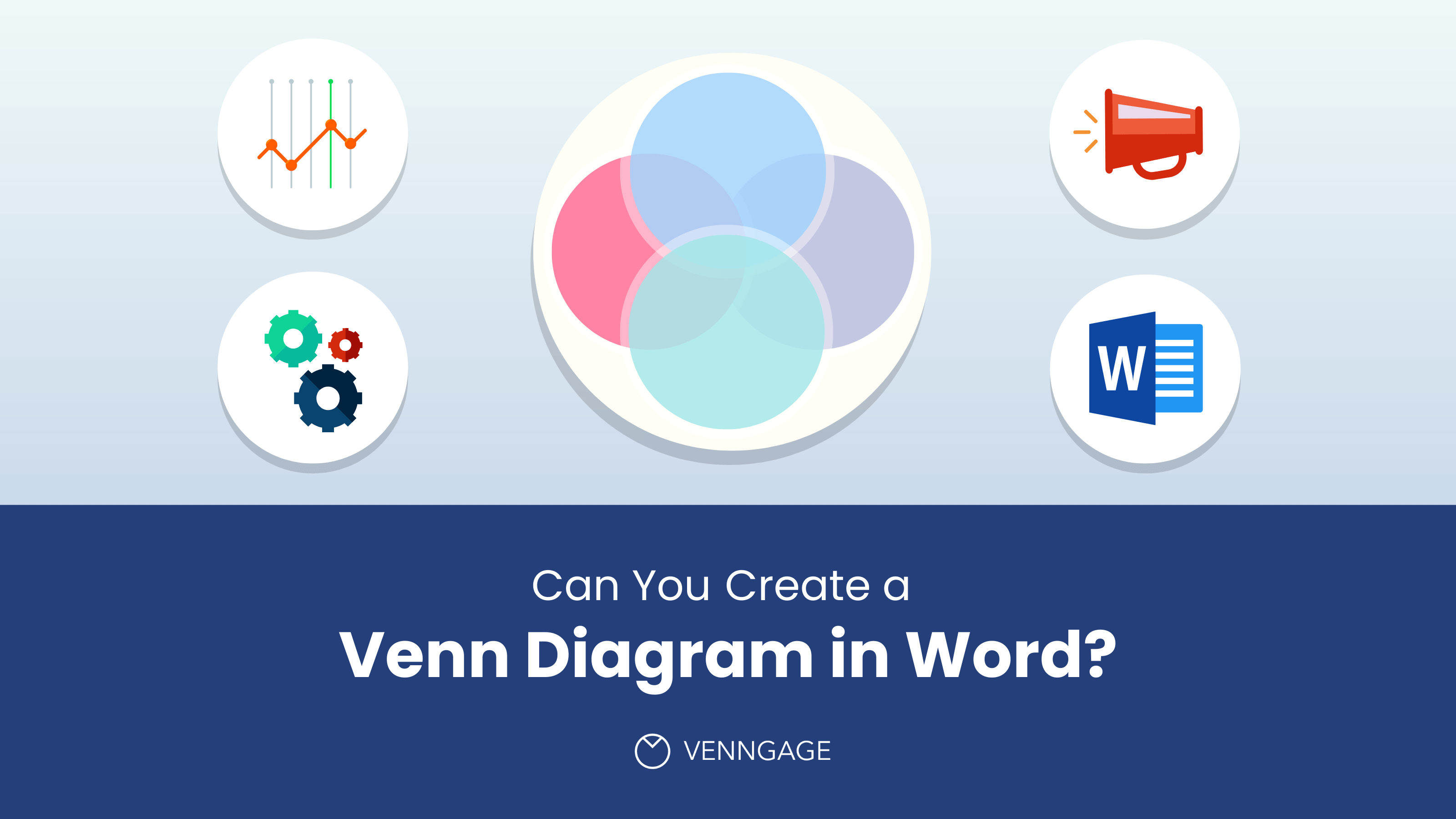Back when there aren’t a lot of graphics-making apps, people used Microsoft Word to make graphs and diagrams, including the Venn chart, more popularly known as the Venn Diagram. It’s still true for the Office program today.
But is it still the best way to make a Venn Diagram? Or maybe it’s time to go for an app that fits the task better, such as the Venngage Venn Diagram maker? Let’s answer those questions later. For now, we’ll teach you how to make a Venn Diagram in Word.
Click to jump ahead:
- 5 steps to make a Venn diagram in Word
- An alternative way to make a Word Venn diagram
- Disadvantages of making a Venn diagram in Word
- Why use Venngage instead of Word?
- How to make a Venn Diagram in Venngage
- Venn diagram examples
- FAQs about Venn diagrams
5 steps to make a Venn diagram in Word
To make a basic Venn Diagram in Microsoft Office’s document maker, there are 5 steps that you have to follow in order.
Select a title for it
The first thing you should do is write a title for your own Venn diagram. This is because the title of a diagram is usually at the top, and it can be tough to move texts around shapes and images in Word.
Bring out the “shapes library” from the dropdown menu
Click on the Insert tab to bring out the Shapes library. From it, scroll down and look for the circle shape. The number of circles you’ll draw depends on the number of categories you’ll be comparing.
Arrange “shapes” and “text” properly to form the diagram
Draw overlapping circles on your page to create the Venn Diagram’s basic layout. You already know this but just a quick reminder: the area where they overlap is where you’ll place the shared trait or items of the categories being compared in the diagram.
Another thing you should know is that shapes are opaque by default. This means you won’t be able to make a much-needed overlapping area for the diagram unless you make it transparent. You can do this by changing the shape style or right-clicking on the shape. After that, select Format Shape. On the Format Shape pane, edit the fill style by increasing the transparency.
Use the text box to add text
While you can add text inside the circles, it will automatically be in paragraph format, so it will be difficult to group various items together. Instead, you’ll have to draw text boxes.
With a text box, you can put items in the circles separately, and you can put them anywhere within the circle, including the overlapping portions.
Save as a Word document
Once you’re done, save your work as a Word document. This way, you can easily edit it and make changes in the future.
An alternative way to make a Word Venn diagram
On the other hand, there is an easier way to make a Venn Diagram on the app, and that is to use SmartArt tools. Go to the Insert tab, click SmartArt Pull it up, and on the left-hand list in the dialog box, click on the Relationship option, and choose Basic Venn.
Whether it is better than the old-fashioned way, however, is arguable. While it is a lot easier, using individual shapes to create a Venn diagram gives more freedom on what the final result might look like.
Disadvantages of making a Venn diagram in Word
It’s not exactly hard to make a Venn diagram in Microsoft Word, but in case you haven’t noticed, there are many cons to using this app. First, moving text around shapes and images in Word isn’t a walk in the park, so formatting your Venn diagram can be a pain.
Second is the formatting of the text that comes with the circles, which means you’ll have to insert text boxes. Unless it’s meticulously formatted, your diagram will look messy. Lastly, the circles are pre-made and come in different sizes, so you might not be able to get the exact size you want for your diagram.
Why use Venngage instead of Word?
Venngage is a way simpler tool than Microsoft Word. It offers more shapes, fonts, and customization options, so you can create a professional-looking diagram in minutes. Plus, it’s easy to use, very intuitive and even a beginner or a non-designer user can be a pro in minutes.
Venngage also has a business feature called My Brand Kit that enables you to add your company’s logo, color palette, and fonts to all your designs with a single click.
For example, you can make your Venn diagram template reflect your brand design by uploading your brand logo, fonts, and color palette using Venngage’s branding feature.
Not only are Venngage templates free to use and professionally designed, but they are also tailored for various use cases and industries to fit your exact needs and requirements.
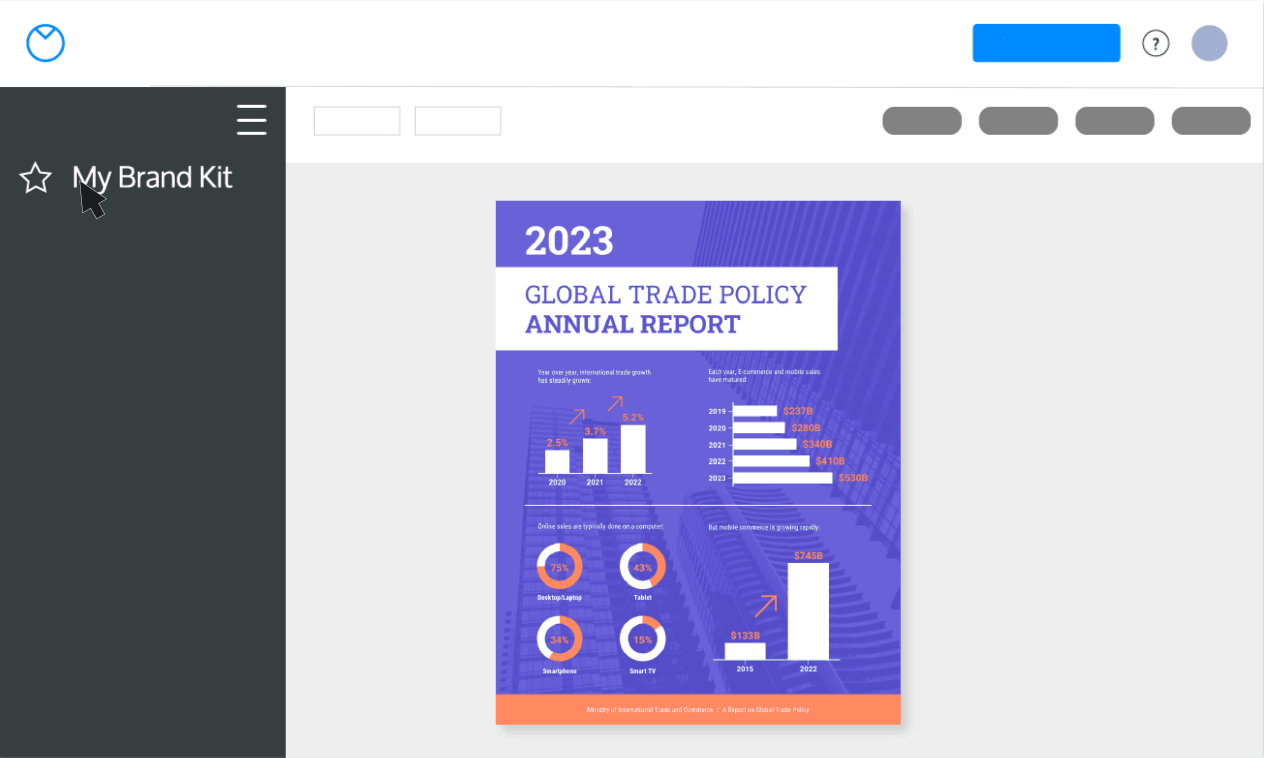
A business account also includes the real-time collaboration feature, so you can invite members of your team to work simultaneously on a project.
Venngage allows you to share your Venn online as well as download it as a PNG or PDF file. That way, your design will always be presentation-ready.
So if you’re looking for a platform that can help you easily create beautiful Venn diagrams, and other types of compelling visuals, Venngage is the tool for you.
How to make a Venn Diagram in Venngage
To make a Venn diagram in Venngage, start by creating a new document and selecting the Venn diagram template. Then, add the circles you need for your diagram by clicking on the “+” button.
Next, add data and text to your circles by clicking on the text box icon. You can then type the text you want to appear in your diagram.
Finally, customize the look of your diagram by editing the colors and fonts. When you’re done, click on the “Share” button to export your diagram as a PDF, JPG, or PNG file. You can also share your diagram on social media or embed it on your website.
Venn diagram examples
If you still aren’t convinced that you should try Venngage, maybe the Venn diagram templates from the app should. A good example with rather timely content would be this one. Both of its circles have subtle and classy pastel colors, and its font is a simple yet tasteful sans serif.
Also, on top of the texts, you’ll notice icons that perfectly represent it. Venngage has a wide variety of these icons, so feel free to use them if they fit the kind of Venn diagram you’re making.
This template is proof that if you want a more elaborate Venn Diagram, then Venngage is still a good choice. It is better than many other alternatives if you need to make more
As you can see, this Venn Diagram doesn’t just have four circles, but also a ring around it that shows the significance of these circles and the items in them.
With the help of stylized icons, you can help give your Venn diagram the same feel as that of a cute illustration. For the first one, the transportation icons and clouds make the Venn diagram seem like a kid-friendly infographic.
The same is true with this Venn diagram for durian. As you can see, you can get even more creative with how you make a Venn diagram. This time, it’s a collection of mini-recipes, and you can then use the overlaps to show their commonalities with one another.
Learn more about how businesses use Venn diagrams by reading this article and get more inspiration from it.
This template shows that with Venngage, you can make presentable and professional-looking Venn diagrams for corporate settings. Plus, with this template, you can insert your own company’s images and logos.
FAQs about Venn diagrams
Does Word have Venn diagram templates?
While not a template, SmartArt tools in MS Word allow you to create a Venn Diagram with relative ease. However, because of the lack of customization options, you’re better off making a Venn Diagram using shapes, or better yet, using a graphic maker like Venngage.
Can you make overlapping shapes in Word?
It is possible to make overlapping shapes in Word, but the area where they overlap will be blotted out by the shape on top of it. To fix that, you’ll have to set the Shape Style to transparent.
Where can you make a Venn diagram?
You can make a Venn diagram in Venngage, Word, or any other graphic design software. However, if you’re looking for an easy-to-use and versatile tool, we recommend using Venngage.
Choose Venngage Over Word
In conclusion, Word is still a decent way to make a Venn diagram, but it’s not as good as using an app like Venngage. Venngage offers an intuitive interface, lots of shapes and fonts, and customization options, so you can create a professional-looking diagram in minutes. Plus, it’s easy to use, even for beginners. So if you’re looking for an app that can help you easily create beautiful Venn diagrams, Venngage is the tool for you.